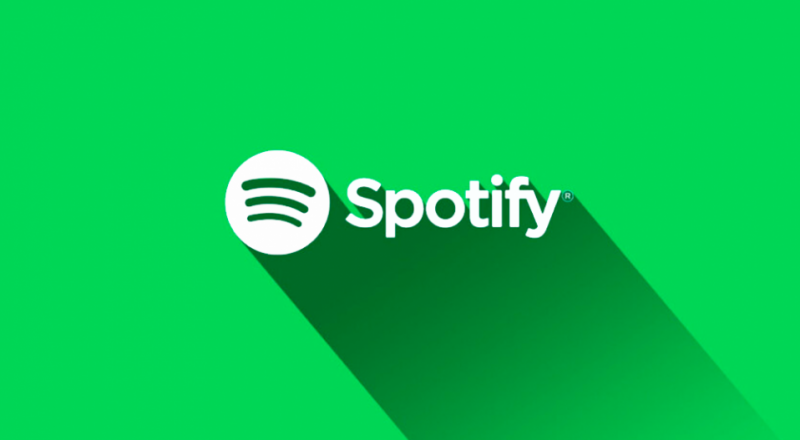Introduction
In this digital age, music streaming has become an integral part of our lives. Among the various music platforms available, Spotify stands out as one of the most popular and user-friendly applications. As you navigate through the app, you may have noticed a range of icons and symbols that may seem confusing at first. Fear not, for this article will serve as your guide to understanding and decoding the meaning behind these Spotify app icons.
What are Spotify App Icons?
Spotify app icons are small symbols displayed on the app’s user interface that represent various functions and features. These icons are designed to make navigating the platform easier and more intuitive for users.
The Play Icon: Music Playback Controls
The play icon, represented by a right-facing triangle, is one of the most recognizable symbols on Spotify. It serves as the primary control for starting and pausing music playback. Simply tap the play button to enjoy your favorite tunes.
The Heart Icon: Save Your Favorites
When you come across a song that touches your heart, tap the heart icon to add it to your list of favorites. This action helps Spotify learn your preferences and tailor music recommendations accordingly.
The Plus Icon: Adding to Playlists
Creating playlists is a fun way to organize your music. The plus icon allows you to add songs to new or existing playlists, helping you curate the perfect soundtrack for any occasion.
The Shuffle Icon: Random Play Mode
Tired of listening to the same order of songs? The shuffle icon, represented by two crossed arrows, enables random play mode. Enjoy a diverse music experience with a simple tap.
The Repeat Icon: Loop Your Tracks
If you can’t get enough of a particular song, the repeat icon, depicted by two arrows forming a circle, allows you to loop the track continuously. It’s perfect for catching every beat.
The Crossfade Icon: Seamless Transitions
The crossfade icon enhances your listening experience by providing smooth transitions between songs. Activate this feature to prevent abrupt endings and beginnings in your music.
The Clock Icon: Recently Played
Forgot the name of that catchy song you heard earlier? The clock icon shows you a list of your recently played tracks, making it easy to rediscover your musical journey.
The Download Icon: Offline Listening
Heading to a place without internet? No worries! The download icon allows you to save your favorite tracks for offline listening, ensuring music is always at your fingertips.
The Speaker Icon: Device Connection
Want to switch playback from your phone to a speaker or another device? The speaker icon lets you seamlessly connect to compatible devices for a better audio experience.
The Lyrics Icon: Sing Along
If you love singing along to your favorite songs, the lyrics icon is your go-to feature. It displays the song’s lyrics in real-time, turning your Spotify session into a personal karaoke session.
The Artist Icon: Explore Artists
Curious about the minds behind the music? The artist icon leads you to the artist’s profile, where you can explore their discography, popular tracks, and more.
The Radio Icon: Discover New Music
Looking to discover fresh tunes? The radio icon creates personalized radio stations based on your listening history, introducing you to new tracks and artists.
The Queue Icon: Manage Your Queue
The queue icon displays the upcoming tracks in your current playlist or radio station. Easily rearrange or remove songs to customize your listening order.
The Share Icon: Share with Friends
Found a song that your friends must listen to? The share icon allows you to share tracks, albums, and playlists with your friends through various social media platforms.
Conclusion
Navigating the Spotify app is made simple and enjoyable with the aid of these app icons. Each symbol serves a specific purpose, ensuring that you make the most of your music streaming experience. So, whether you’re creating playlists, discovering new artists, or simply singing along, these icons have got you covered!
FAQs
- How can I add a song to my favorites on Spotify? To add a song to your favorites, tap the heart icon next to the song title while it’s playing. It will be added to your Liked Songs playlist.
- Can I use Spotify offline? Yes, you can. Use the download icon next to a song, album, or playlist to save it for offline listening.
- What is the purpose of the shuffle icon on Spotify? The shuffle icon enables random play mode, allowing you to listen to songs in a random order rather than in their listed sequence.
- How can I access the lyrics of a song on Spotify? Tap the lyrics icon while a song is playing to view its lyrics in real-time.
- Can I share my playlists with friends on social media? Yes, you can share tracks, albums, and playlists by tapping the share icon and choosing the desired social media platform.
Mastering Spotify UI Symbols: A Handy Guide
Introduction to Spotify UI Symbols
In the digital age of music streaming, Spotify has emerged as one of the most popular platforms, providing millions of users access to an extensive library of songs from various artists and genres. As a user-friendly application, Spotify incorporates various User Interface (UI) symbols to enhance the overall experience of its users.
Understanding the Importance of UI Symbols
How UI Symbols Enhance User Experience
UI symbols are graphical representations that convey specific actions or functionalities within an application. In the context of Spotify, these symbols serve as visual cues, making it easier for users to navigate the platform seamlessly. They play a pivotal role in enhancing the overall user experience, especially for newcomers to the platform.
Role of UI Symbols in Navigating Spotify
Navigating through a vast library of songs and playlists can be overwhelming without proper guidance. UI symbols in Spotify simplify this process by providing intuitive representations of common actions. Whether it’s playing a song, adding it to a playlist, or adjusting volume, these symbols facilitate quick and effortless interactions.
The Main UI Symbols on Spotify
Spotify incorporates several essential UI symbols that every user should be familiar with:
Play, Pause, and Skip Symbols
The Play symbol, represented by a right-facing triangle, allows users to start playing a song or resume playback after pausing. The Pause symbol, represented by two horizontal bars, enables users to temporarily halt the playback. Additionally, the Skip symbols, comprising forward and backward arrows, let users navigate between tracks effortlessly.
Shuffle and Repeat Symbols
The Shuffle symbol, usually represented by two crossing arrows, shuffles the song order, adding an element of surprise to the listening experience. The Repeat symbol, depicted as two arrows forming a loop, allows users to replay the current track or an entire playlist.
Like and Dislike Symbols
Spotify’s Like symbol, commonly represented by a heart icon, lets users express their appreciation for a particular song, influencing personalized playlists. On the contrary, the Dislike symbol serves as a means to provide feedback on song preferences.
Add to Playlist Symbol
The Add to Playlist symbol, often depicted as a “+,” enables users to include songs in custom playlists for easy access.
Download Symbol
The Download symbol, typically a downward arrow inside a circle, allows users to save songs locally for offline listening.
Queue Symbol
The Queue symbol, represented by a series of horizontal lines, displays the upcoming tracks in the order they will be played.
Volume and Mute Symbols
Spotify’s Volume symbol, usually depicted as a speaker icon, allows users to control the audio output. The Mute symbol, represented by a crossed-out speaker, silences the sound.
Search Symbol
The Search symbol, commonly represented by a magnifying glass, facilitates quick song and artist searches.
Home and Library Symbols
The Home symbol, usually depicted as a house, takes users to the homepage, where personalized recommendations and playlists are displayed. The Library symbol, often represented by books or a bookshelf, houses the user’s saved music, playlists, and liked songs.
Artist and Album Symbols
The Artist symbol, typically a musical note next to a portrait, leads users to an artist’s profile page. The Album symbol, usually an image of a vinyl record, takes users to a specific album’s page.
Customizing UI Symbols on Spotify
Spotify offers users the flexibility to customize their UI symbols according to their preferences.
Changing App Settings
By accessing the app’s settings, users can adjust various aspects, including the appearance of UI symbols. Users can opt for different icon styles or color schemes to suit their tastes.
Integrating Third-Party Symbols
For those looking for a more personalized experience, Spotify allows integration with third-party themes and skins, which can modify the appearance of UI symbols.
Mastering Spotify Shortcuts
Apart from the UI symbols, Spotify offers a range of shortcuts that make navigation even more efficient.
Keyboard Shortcuts
Spotify provides a set of keyboard shortcuts that enable users to control various aspects of the application without relying solely on the mouse or touchpad.
Mobile App Gestures
For mobile users, Spotify incorporates intuitive gestures that allow easy navigation through the app.
Troubleshooting Common UI Symbol Issues
Despite its user-friendly interface, users may encounter occasional issues related to UI symbols. Spotify’s support documentation offers solutions to common problems, ensuring a smooth listening experience.
Conclusion
Mastering Spotify’s UI symbols is essential for getting the most out of the platform. These symbols play a significant role in enhancing user experience and making navigation seamless. By understanding the various UI symbols and customizing them to personal preferences, users can have a more enjoyable and personalized music streaming experience.
FAQs
- Can I change the appearance of UI symbols on Spotify? Yes, Spotify allows users to customize the appearance of UI symbols through app settings and third-party themes.
- How can I shuffle my playlist on Spotify? To shuffle your playlist, simply tap on the Shuffle symbol (two crossing arrows) located at the bottom of the playback screen.
- Can I use Spotify’s UI symbols with a keyboard? Yes, Spotify provides keyboard shortcuts that allow users to control the application using their keyboards.
- What does the Like symbol do on Spotify? The Like symbol (heart icon) allows users to express their appreciation for a song, influencing personalized playlists and recommendations.
- How can I troubleshoot UI symbol issues on Spotify? Spotify’s support documentation provides solutions to common UI symbol-related problems. You can refer to it for troubleshooting assistance.
Understanding Spotify Playback Icons
In today’s digital age, music streaming platforms have revolutionized the way we consume music. Spotify, a leading player in the music streaming industry, has become a popular choice for millions of users worldwide. As we navigate through Spotify’s user interface, we encounter various playback icons that might be confusing to new users. In this article, we will explore and decipher the meaning behind these playback icons, providing you with a comprehensive understanding of their functionalities.
What are Spotify Playback Icons?
Spotify playback icons are graphical symbols or buttons that allow users to control various aspects of music playback on the platform. These icons are essential tools that enable users to interact with their music library effectively.
The Play Button: Start the Music Journey
The play button, represented by a right-facing triangle, is one of the most recognizable Spotify icons. Clicking on this button will initiate the playback of the selected track or playlist.
The Pause Button: Take a Moment
When you need to pause the music momentarily, the pause button, usually situated next to the play button, allows you to do just that. Simply click on it, and the music will stop playing until you decide to resume.
The Skip Forward Button: Next Track, Please!
The skip forward button, depicted by a right-pointing arrow, lets you move to the next track in a playlist or album. It’s a convenient feature for when you’re not in the mood for a particular song.
The Skip Backward Button: A Step Back in Time
On the other hand, the skip backward button, indicated by a left-pointing arrow, allows you to go back to the previous track. This is handy when you want to revisit a song you enjoyed.
The Shuffle Button: Mix It Up!
The shuffle button, usually represented by two intersecting arrows, randomly plays songs from your selected playlist or album. It adds an element of surprise and variety to your listening experience.
The Repeat Button: Play It Again, Sam
With the repeat button, often symbolized by two arrows forming a loop, you can replay a track or playlist continuously. It’s perfect for your favorite tunes that you can’t get enough of.
The Crossfade Button: Smooth Transitions
The crossfade button, available in the playback settings, enables you to create smooth transitions between tracks. It fades out the current song before starting the next one, preventing abrupt changes.
The Queue Icon: Organizing Your Playlist
The queue icon allows you to see the upcoming tracks in your playlist. By clicking on it, you can easily rearrange the order of songs, add or remove tracks on the fly.
The Heart Icon: Love Your Favorites
The heart icon, often found next to each track, represents the “Like” button. By clicking on it, you indicate that you enjoy a particular song, and Spotify will use this information to curate personalized playlists for you.
The Plus Icon: Add to Your Library
The plus icon is used to add songs, albums, or playlists to your library, making it easier for you to find and listen to them later.
The Download Icon: Music On-the-Go
The download icon allows you to save songs for offline listening. This is particularly useful when you don’t have an internet connection but still want to enjoy your favorite tunes.
The Volume Icon: Control the Sound
The volume icon, represented by a speaker or soundwave symbol, allows you to adjust the playback volume according to your preference.
The Device Icon: Switch Playback Devices
The device icon lets you switch the playback from one device to another. For example, you can switch from your phone to your computer or smart speaker seamlessly.
The Lyrics Icon: Sing Along!
Last but not least, the lyrics icon lets you view the lyrics of the song currently playing, allowing you to sing along and immerse yourself in the music.
Conclusion
Understanding Spotify playback icons is essential for maximizing your music streaming experience on the platform. With these intuitive and user-friendly icons at your fingertips, you can easily control your music, customize playlists, and discover new tracks effortlessly.
FAQs
- Can I create custom playlists on Spotify? Yes, you can create personalized playlists by adding your favorite tracks and organizing them as you like.
- Can I use Spotify offline? Yes, you can download songs to your device and listen to them offline without an internet connection.
- How do I find new music on Spotify? Spotify offers personalized recommendations based on your listening habits. You can also explore curated playlists and discover new artists through the “Browse” section.
- Can I share my Spotify playlists with friends? Absolutely! You can share playlists with your friends through social media or by sending them direct links.
- Are there any parental controls on Spotify? Yes, Spotify offers parental controls that allow you to filter explicit content and set restrictions for younger users.
Pro Tips for Using Spotify Symbols and Icons
Introduction
In today’s digital age, music streaming has become an integral part of our lives. Among the various music streaming platforms, Spotify stands out as one of the most popular choices for music enthusiasts. While most users are familiar with its basic features, many are unaware of the creative possibilities hidden within Spotify’s symbols and icons. In this article, we will delve into the world of Spotify symbols and icons and explore some pro tips to enhance your music streaming experience.
Understanding Spotify Symbols
H1: What Are Spotify Symbols and Icons?
Before we dive into the tips, let’s understand what Spotify symbols and icons are. Spotify uses a range of symbols and icons across its platform to represent various features and functionalities. These symbols can be found in the app’s user interface, playlists, and album covers, among other places. Each symbol carries a specific meaning and is designed to make navigation and interaction easier for users.
H2: The Importance of Familiarizing Yourself with Symbols
Familiarizing yourself with Spotify symbols is crucial to make the most out of the platform. Knowing what each symbol stands for enables you to navigate through the app effortlessly and access all its features efficiently. This knowledge can significantly enhance your overall user experience and help you discover new music with ease.
Mastering the Use of Spotify Symbols and Icons
Creating and Organizing Playlists
Spotify offers a plethora of symbols to help you organize your playlists. You can create folders for different genres, moods, or occasions, making it easier to access your favorite music collections quickly. Utilize the folder icon to create these customized playlists and keep your music organized.
Collaborative Playlists with Friends
The “Collaborative Playlist” feature on Spotify is perfect for music enthusiasts who want to create playlists with their friends. By clicking on the symbol with two silhouettes, you can invite others to add tracks, making it a fun and collaborative experience.
Discover Weekly and Release Radar
Spotify’s “Discover Weekly” and “Release Radar” playlists are fantastic tools for music discovery. The magnifying glass symbol represents the “Discover Weekly” playlist, which is a personalized playlist based on your listening history. The bell icon symbolizes the “Release Radar” playlist, which features new releases from your favorite artists.
Hidden Gems: Easter Eggs on Album Covers
Spotify hides some exciting surprises within its album covers. Certain albums contain interactive symbols that lead to unique experiences. Look for small icons like headphones or play buttons on album covers and give them a click to reveal the hidden gems.
Expanding Your Library with Liked Songs
The heart symbol on Spotify is not just for expressing your love for a track; it also serves as an essential organizational tool. When you “like” a song, it gets added to the “Liked Songs” playlist, which is an easy way to build a library of your favorite tracks.
Personalized Playlist Covers
Spotify allows you to personalize your playlists by adding custom covers. Click on the camera symbol within a playlist to upload an image of your choice as the cover, giving it a unique touch.
Conclusion
In conclusion, Spotify symbols and icons hold the key to unlocking a world of possibilities within the music streaming platform. By understanding these symbols and their functionalities, you can optimize your Spotify experience and discover new features that enhance your music journey.
FAQs
- Can I change the symbols on Spotify? No, the symbols and icons on Spotify are predefined and cannot be changed by users.
- Are there any special symbols during holidays? Yes, Spotify occasionally adds festive symbols and icons during holidays and special events.
- Can I use Spotify symbols in my own playlists? While you cannot add new symbols, you can use the existing symbols creatively within your playlist titles.
- Do Spotify symbols have different meanings in different regions? No, Spotify symbols have universal meanings and remain consistent across all regions.
- How often does Spotify update its symbols and icons? Spotify occasionally updates its symbols with app updates, introducing new features and improvements.
Demystifying Spotify Emoticons: What They Mean
Introduction
In the world of online communication, words alone might not always suffice to convey our emotions accurately. That’s where emoticons come to the rescue. Emoticons, a combination of “emotion” and “icon,” are pictorial representations of emotions, feelings, and expressions that help enrich our digital interactions. Spotify, the popular music streaming platform, has embraced this trend by introducing its own set of emoticons. In this article, we’ll delve into the world of Spotify emoticons, uncovering their meanings, significance, and how they impact our conversations on the platform.
The Evolution of Emoticons
Emoticons have a long and fascinating history. They find their origins in the 1980s when Scott Fahlman, a computer scientist, first proposed using 🙂 and 🙁 to convey emotions in text-based communication. Over time, these emoticons evolved, and in the late 1990s, they began to resemble the colorful emojis we know today.
Understanding Spotify Emoticons
Spotify, in its efforts to enhance user engagement and expression, integrated emoticons into its platform. Users can access a diverse range of emoticons while interacting with friends, sharing playlists, or expressing their moods on their profiles.
To access the emoticons, users can click on the emoticon icon, usually located near the text input box when typing a message or caption.
Decoding Spotify Emoticons
Spotify offers an extensive array of emoticons, each carrying a unique meaning. While some emoticons have obvious interpretations, others might leave users perplexed. Let’s explore some commonly used Spotify emoticons and their meanings, along with a few lesser-known ones:
- 🎉: This festive emoticon is used to celebrate joyful occasions such as birthdays, anniversaries, or achievements.
- 😍: The heart-eyes emoticon signifies adoration or being captivated by something, such as a song or an artist.
- 😂: Often referred to as the “laughing-crying” emoticon, it indicates a sense of amusement or hilarity.
- 🤔: This thoughtful emoticon reflects pondering or considering something deeply.
- 😎: The cool shades emoticon is used to express confidence or a carefree attitude.
- 🥰: This emoticon represents affection, love, or warmth towards someone or something.
- 🔥: The flame emoticon symbolizes enthusiasm, excitement, or intense appreciation.
- 👏: This clapping hands emoticon is used to applaud and appreciate others’ achievements or efforts.
While these emoticons are widely understood, Spotify also offers unique emoticons with niche meanings, and their interpretations might vary among users.
How Users Utilize Spotify Emoticons
Spotify users incorporate emoticons in various ways to enrich their interactions within the platform. When engaging in conversations with friends or fellow music enthusiasts, emoticons add a personal touch to the dialogue, making it more engaging and expressive. Users also leverage emoticons to convey their emotions when curating playlists or updating their profiles.
Emoticons and Their Impact on Communication
The introduction of emoticons has significantly impacted digital communication. These visual cues enhance the emotional aspect of our interactions, allowing us to express feelings that words alone cannot capture. Emoticons promote a sense of camaraderie among users, creating a friendly and welcoming atmosphere within the Spotify community.
Potential Pitfalls of Misusing Emoticons
While emoticons can enhance communication, their misuse can lead to misinterpretation and confusion. Emoticons might have cultural or contextual implications that users should be mindful of. It’s essential to avoid using emoticons inappropriately or in ways that might unintentionally offend others.
The Future of Spotify Emoticons
Spotify continues to evolve, and so does its collection of emoticons. The platform regularly introduces new emoticons to cater to the dynamic needs and preferences of its user base. Additionally, Spotify may explore integrating more interactive features into its emoticons, making them even more engaging and expressive.
Conclusion
In conclusion, Spotify emoticons have become an integral part of the platform’s communication ecosystem, allowing users to convey emotions, connect with others, and personalize their interactions. As the platform evolves, so will its emoticon library, further enriching the user experience.
FAQs
- Can I use Spotify emoticons outside of the platform? Spotify emoticons are primarily designed for use within the platform’s messaging and profile features.
- Are Spotify emoticons available to all users? Yes, Spotify emoticons are accessible to all users, including those with free and premium subscriptions.
- How often does Spotify add new emoticons? Spotify periodically updates its emoticon collection with new additions to keep it fresh and exciting.
- Are there hidden emoticons on Spotify? While Spotify openly provides many emoticons, some might not be listed publicly, leading to occasional discoveries by users.
- Can I suggest new emoticons to Spotify? Spotify encourages user engagement and feedback, and suggesting new emoticons is a great way to contribute ideas for improvement.
Proper Usage of Spotify Logo and Symbols
Spotify, the world’s leading audio streaming platform, has a distinctive and recognizable brand identity thanks to its logo and symbols. As a content creator or business owner, it’s crucial to understand how to use these elements properly to maintain brand consistency and avoid legal issues. In this article, we will explore the dos and don’ts of using the Spotify logo and symbols, ensuring you can effectively leverage their branding power while staying within the guidelines.
Understanding Spotify Branding Guidelines
Importance of Logos and Symbols
Branding is essential for any company, and logos play a central role in representing a brand’s identity. The Spotify logo is an instantly recognizable green circle with three curved lines, representing sound waves, which has become synonymous with music streaming. Alongside the logo, Spotify also offers various symbols that have specific functions within the platform.
Proper Use of Spotify Logo
When using the Spotify logo, it’s essential to follow the branding guidelines provided by Spotify to maintain consistency. The logo should never be modified, distorted, or altered in any way that may affect its recognition. Always obtain the official logo from Spotify’s brand resources to ensure you’re using the most up-to-date version.
Spotify Logo Variations
Spotify offers different logo variations for various use cases, and it’s crucial to understand which one to use in each scenario.
Main Logo
The main Spotify logo, with its distinctive green circle and sound waves, should be used primarily for branding and promotional materials. It should never be used as an app icon or social media profile picture.
App Icon
For app icons, use the green circle without sound waves. The simplified version ensures better visibility and recognition when displayed on smaller screens.
Social Media Icons
Spotify provides specific logos for social media profiles, and it’s essential to use these versions for a cohesive online presence.
Correct Logo Sizing and Spacing
To maintain the logo’s integrity, always use the correct sizing and spacing guidelines provided by Spotify. Avoid scaling the logo disproportionately or placing it too close to other graphical elements, as this may affect its visual impact.
Using the Spotify Symbols
Apart from the main logo, Spotify offers symbols that enhance the user experience and encourage interaction.
Play Button
The Spotify Play Button allows users to play music directly from websites, blogs, and social media posts. It’s a valuable tool for artists and content creators to share music seamlessly.
Follow Button
The Follow Button lets users follow an artist or playlist with a single click, making it easier to stay up-to-date with their favorite content.
Spotify Codes
Spotify Codes are scannable QR-like codes that users can scan with their mobile devices to instantly share or access content.
Logo Misuse and Common Pitfalls
Misusing the Spotify logo can have negative consequences for your brand and may even lead to legal issues.
Unauthorized Modifications
Never modify the Spotify logo, such as changing its color, removing the sound waves, or adding effects. Always use the official logo provided by Spotify.
Using Outdated Logos
Ensure you always have the most current version of the Spotify logo. Using outdated logos can make your content look unprofessional and outdated.
Applying Spotify Branding for Businesses
Businesses can utilize Spotify branding to enhance their marketing efforts and promote their products or services. By incorporating Spotify logos and symbols into marketing materials, businesses can tap into the platform’s massive user base.
Using Spotify Logo for Promotions
When using the Spotify logo for promotions, keep these best practices in mind:
Print and Digital Materials
Whether on printed materials or digital platforms, make sure the logo is of high resolution and adheres to the correct sizing guidelines.
Protecting Spotify Intellectual Property
As a content creator or business, it’s essential to respect Spotify’s intellectual property rights.
Copyright and Trademark Guidelines
Always obtain proper permission before using Spotify’s intellectual property, and never attempt to register the Spotify logo as your own trademark.
The Future of Spotify Branding
As Spotify continues to evolve, its branding guidelines may also change. Staying updated with the latest guidelines will ensure that you maintain a strong and consistent brand identity.
Using the Spotify logo and symbols correctly is crucial for content creators, businesses, and anyone else looking to leverage the power of the platform’s branding. By following the guidelines outlined in this article, you can ensure your use of Spotify’s branding elements is effective, legally compliant, and contributes to a recognizable and trusted brand.
FAQs
Q1: Can I modify the Spotify logo for my website’s design?
A: No, modifying the Spotify logo in any way is against their branding guidelines. Always use the official logo provided by Spotify.
Q2: Can I use the Spotify logo in my YouTube videos?
A: Yes, you can use the Spotify logo in your YouTube videos to promote your playlists or favorite songs, but always adhere to the logo usage guidelines.
Q3: Is there a fee to use the Spotify logo for commercial purposes?
A: No, Spotify provides its logos and symbols for free for promotional and commercial use as long as you comply with their guidelines.
Q4: Can I use the Spotify logo as part of my app’s icon?
A: No, the Spotify logo should not be used as an app icon. Instead, use the appropriate app icon provided by Spotify.
Q5: Can I create my own Spotify Code for my music?
A: Yes, you can generate Spotify Codes for your music using the Spotify for Artists platform and share them with your audience.