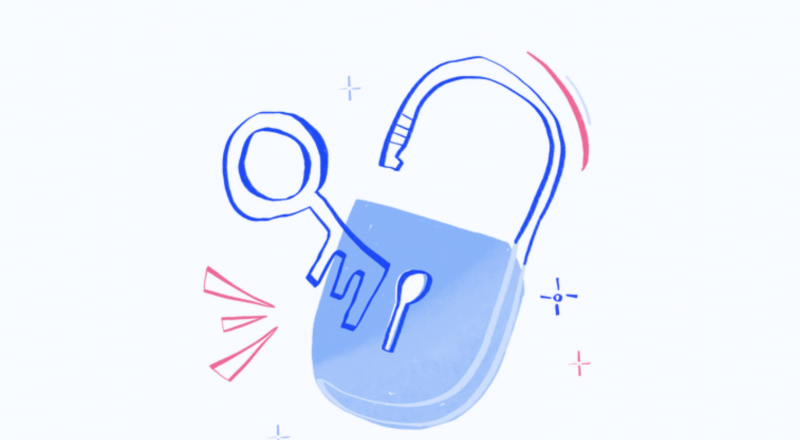Ever thought that little lock icon on your website or app could use a dash of creativity? Or maybe you want it to align better with your brand? You’re in the right place! This article will guide you through the process of creating custom lock icons like a pro.
Why Customize Lock Icons?
Visual Aesthetics
We live in a world where design plays a pivotal role in almost everything. Think about it—would you be more likely to trust a sleek, well-designed website, or a clunky one with outdated graphics? Your lock icon, small as it may be, contributes to the overall look of your interface. By customizing it, you add a layer of polish that can make your site or app look more professional and visually appealing. Custom icons can seamlessly integrate with your existing design elements, making everything look like it belongs together.
Branding Purposes
In today’s saturated market, standing out is more crucial than ever. Every small detail, including lock icons, becomes an opportunity to reinforce your brand identity. Think of famous brands like Apple or Google; they often redesign even the tiniest elements to align with their branding strategy. When your lock icon matches your brand’s colors, style, and philosophy, you make a stronger impression on your users. In a world filled with generic lock icons, yours could be an instant eye-catcher that subtly reminds users where they are—on your unique platform.
User Experience
It’s not just about looking good; it’s also about making your users feel good. A well-designed custom lock icon can add to a more intuitive and user-friendly experience. For example, if your site deals with sensitive financial information, a strong, robust-looking lock icon could give users a sense of security. On the other hand, if your platform is more laid-back and fun, a quirky and creative lock icon could set a relaxed tone. Customizing your lock icon allows you to communicate function and mood, improving usability and enhancing the user experience.
So, whether you are looking to elevate your platform’s visual appeal, reinforce your branding, or enhance user experience, custom lock icons offer an effective way to achieve these objectives. It’s a small detail with the potential for a big impact. Why miss out?
Basic Lock Icon Design Principles
Symmetry
The human eye is naturally drawn to symmetry, finding it pleasing and balanced. When designing your custom lock icon, aim for a symmetrical layout. Whether it’s the placement of the shackle (the U-shaped part of the lock) in relation to the body or how embellishments like keyholes or brand names are positioned, symmetry can make your lock icon not just attractive, but also more instantly recognizable.
Color Theory
Color isn’t just about making your lock icon look pretty; it serves a functional purpose. Different colors evoke different emotions and actions from users. For instance, red can convey urgency or importance but can also signify danger or errors. Blues and greens are generally calming and trustworthy. Understanding basic color theory can help you pick a color that aligns with the message you want your lock icon to send. Do you want to convey security? Calm blues might be the way to go. Do you want to add a modern, minimalist feel? Grayscale colors could work. The key is to pick a color that complements your overall design and effectively communicates your brand message.
Iconography
Icons serve the purpose of condensing complex actions or messages into a single, easily understandable graphic. Your lock icon should be simple enough to be instantly recognizable but also have unique elements that make it distinct. Avoid adding too many details that could make the icon look cluttered or confuse the user. The best icons use simple lines and shapes to create a clear, expressive graphic. For example, if your site or app has a playful tone, perhaps your lock could include a small, whimsical key or a unique shape. If it’s a financial or healthcare platform where seriousness and trust are paramount, keeping the icon straightforward and robust would likely be more effective.
In summary, the principles of symmetry, color theory, and iconography are your guiding lights in the journey to design an exceptional lock icon. Balancing these elements is key to creating a lock icon that is not just visually pleasing but also functi
Tools for Creating Lock Icons
Vector Graphic Software
If you’re aiming for a highly customized, intricate design, using specialized vector graphic software is your best bet. Let’s look at some options:
- Adobe Illustrator: This is one of the most popular choices for graphic designers and with good reason. Adobe Illustrator provides a host of features that allow you to create icons with precise detail. From layer styles to shape-building tools, it’s well-suited for people who are familiar with design software.
- Sketch: Primarily used for UI/UX design, Sketch is also an excellent tool for creating icons. It has a more straightforward interface compared to Illustrator, making it easier to pick up for beginners. The software is only available for macOS.
- Figma: This is an excellent option for collaborative projects. Figma is a web-based tool that allows multiple people to work on a design simultaneously. It also offers vector design tools, making it a versatile option for icon creation.
Online Platforms
Maybe you’re not a design pro, or perhaps you’re just looking for a quicker way to create a simple lock icon. Online platforms are here to help:
- Canva: Known for its user-friendly, drag-and-drop interface, Canva is ideal for those who are new to the world of design. It offers various templates and design elements that can help you create a decent lock icon in no time.
- Gravit Designer: This is a free, web-based alternative that offers more advanced features than Canva. It’s perfect for those who are somewhere between beginner and pro, offering a good balance of complexity and ease.
Ready-Made Templates
Sometimes you just don’t have the time to start from scratch, and that’s perfectly okay! Ready-made templates can be a lifesaver:
- Various websites offer downloadable lock icon templates that you can then modify to your liking. Websites like Iconfinder or even stock photo platforms often have vector files that are fully customizable.
- You can use vector graphic software or online platforms mentioned earlier to make these templates your own. Change the colors, add some elements, or remove the ones you don’t need to create an icon that aligns with your brand.
So, whether you’re a seasoned designer, a complete beginner, or somewhere in between, there’s a tool out there for you. From powerful software to easy-to-use online platforms and ready-made templates, you’ve got plenty of options to create a lock icon that perfectly suits your needs.
Step-by-Step Guide to Creating Custom Lock Icons
1. Planning the Design
Before you even think about opening up any design software, take a step back and think about what you want your lock icon to represent. This initial planning stage is crucial for the following:
- Target Audience: Who will be seeing and interacting with this icon? What do they resonate with?
- Brand Alignment: Make sure your icon aligns with your brand’s aesthetics, tone, and message.
- Functionality: What will the icon be used for? Is it purely decorative, or does it serve a specific function like signaling secure transactions?
- Inspiration: Look at other lock icons you admire, or those that are commonly used in your industry for inspiration, but remember to make yours unique.
2. Sketching the Idea
Once you’ve mapped out what you’re aiming for, it’s time to put pencil to paper:
- Rough Sketches: Use these to figure out the basic shape and elements you want to include. Don’t worry about it being perfect; this is just to get your ideas down.
- Iterate: Try out different versions, play with elements, and maybe even ask for feedback at this stage.
- Detailing: Start to think about finer details like color, shading, or any small features you want to add.
3. Digitizing the Icon
Now it’s time to bring your sketched-out idea into the digital realm:
- Choose Your Software: Depending on your skill level and needs, open up your design software of choice, like Adobe Illustrator, Sketch, Figma, or any of the online platforms like Canva.
- Create a New Canvas: Start with a square canvas for icon design as it’s the most flexible shape for different platforms.
- Start with Basic Shapes: Use your sketch as a reference and begin with basic shapes to form the outline of your icon.
- Refining: Add colors, adjust symmetry, and start adding in finer details like shading or textures if needed.
- Review: Once you think you’re done, step back and review your icon. Make sure it aligns with your initial plan, and don’t hesitate to make adjustments.
- Test: Before finalizing, see how your icon looks at different sizes and against different backgrounds to ensure it’s versatile and visually effective.
- Export: Once you’re satisfied, export your design in different formats (.png, .jpg, .svg) so you can use it across various platforms.
And there you have it! From the initial planning to sketching and finally digitizing, these steps will guide you in creating a custom lock icon like a pro. With the right balance of creativity and functionality, your custom icon is bound to be a hit!
Vector Graphic Software Tutorial for Creating Custom Lock Icons
Using Adobe Illustrator
Adobe Illustrator is a highly popular tool for graphic design and offers a wealth of advanced features.
- Open a New Document: Launch Adobe Illustrator and create a new square document suitable for icon design.
- Layering: Utilize layers to separate different elements of your icon. For instance, keep the lock’s body on one layer and the shackle on another.
- Basic Shapes: Start by using the Rectangle Tool or Ellipse Tool to create the primary shape of your lock icon.
- Complex Shapes and Paths: If your design is intricate, use the Pen Tool to draw complex shapes or paths.
- Layer Styles: Take advantage of layer styles to add depth and texture. This could include gradients, strokes, or shadow effects.
- Export: Save your final design as an SVG for scalability or a PNG for transparent backgrounds.
Using Sketch
Sketch is particularly useful for rapid prototyping and offers a very user-friendly interface.
- Open a New Artboard: Launch Sketch and create a new artboard with a square layout.
- Basic Shapes: Just like in Illustrator, start your design by laying down the basic shapes of your lock icon using the Rectangle or Oval tools.
- Boolean Operations: Sketch offers Boolean operations like Union, Subtract, Intersect, and Difference to combine or edit shapes easily.
- Layer Styles: Though not as advanced as Illustrator, Sketch does offer some basic layer styles like shadows, fills, and borders to stylize your icon.
- Export: Once you’re satisfied, export your design. Sketch allows you to export in various formats including SVG, PNG, and JPEG.
Using Figma
Figma is web-based and offers real-time collaboration, which is excellent for team-based projects.
- Create a New File: Start by creating a new square file in Figma.
- Basic Shapes: Use the shape tools on the left panel to create your basic lock shape.
- Frame and Components: Figma allows you to create frames and components, enabling you to easily duplicate or replicate parts of your design for consistency.
- Collaboration: Invite team members to collaborate in real-time. They can comment, make adjustments, or even add to the design simultaneously.
- Export: Click the export panel to save your design. Figma offers various formats like SVG, PNG, and JPEG, similar to Sketch and Illustrator.
So, there you have it—a quick tutorial on how you can use Adobe Illustrator, Sketch, and Figma to create a custom lock icon. Whether you’re working solo or as part of a team, these platforms offer a range of features to help you craft the perfect icon for your needs.
Ready-Made Templates for Creating Custom Lock Icons
Sometimes, starting from scratch isn’t feasible or practical, especially if you’re on a tight schedule or you’re not well-versed in graphic design. This is where ready-made templates can come in extremely handy. So where do you find them, and how do you customize them?
Websites to Find Templates
If you’re in the market for ready-made lock icon templates, there are several places you can look:
- Unsplash: Though primarily known for high-quality, royalty-free photographs, Unsplash also has a growing collection of vector images and icons that you can use as a starting point.
- Iconfinder: This platform is solely dedicated to icons of all kinds. You can find numerous lock icons in various styles and formats, many of which are customizable.
Other Resources:
- Shutterstock and Adobe Stock: While these platforms require payment, they offer a huge range of high-quality, professional templates.
- Free Icon Websites: Websites like FreePik offer a wide array of free icons, but make sure to read the licensing terms carefully.
How to Customize Ready-Made Templates
Once you’ve got your hands on a template, customizing it is the next step. Here’s how you can go about it:
- Download the Right Format: Make sure to download a format that’s easily editable, like SVG or AI, as opposed to a flat image format like PNG or JPEG.
- Open in Software: Load your downloaded template into a vector graphic software like Adobe Illustrator, Sketch, or Figma. Online platforms like Canva or Gravit Designer can also be used for simpler customizations.
- Dissect the Template: Take a few moments to understand the template’s various components. This will make it easier to figure out what to modify.
- Play with Colors: One of the easiest ways to put your own spin on a template is by changing its color scheme to match your brand’s palette.
- Adjust Shapes and Elements: Use the editing tools to move around elements, reshape them, or even add new ones to the mix.
- Add Effects: Shadows, gradients, and strokes can add a polished look to your icon.
- Export: Once you’re happy with the changes, export the icon in multiple formats so you can use it in various applications.
Using ready-made templates doesn’t mean you have to sacrifice uniqueness or quality. With a bit of creativity and the right tools, you can transform a basic template into something that perfectly represents your brand or project.
So, are you ready to create your custom lock icon like a pro? Go ahead, give it a shot!
Creating a custom lock icon doesn’t have to be complicated. Whether you’re a seasoned designer or a complete novice, there are multiple pathways to achieve an eye-catching and functional lock icon. With options ranging from powerful vector graphic software to ready-made templates, you’ve got all you need to let your creativity flow. So why settle for generic when you can customize?
Saving and Exporting Your Custom Lock Icon: A Complete Guide
The final step in the process of creating your custom lock icon is saving and exporting it. While this may sound trivial, it’s an essential part of ensuring that your icon looks good across all platforms and applications. So, what file formats should you choose, and what resolution is ideal? Let’s dive in!
File Formats
The format in which you save your icon can make a significant difference in how it appears and how versatile it is for different uses. Here are your best options:
- PNG: This format is excellent for maintaining transparent backgrounds and offers high-quality, lossless compression. It’s ideal for web usage.
- SVG: Scalable Vector Graphics (SVG) is the best format if you plan to scale your icon to various sizes without losing any quality. It’s particularly good for responsive web design.
- JPEG: While JPEGs are generally not recommended for icons due to their lossy nature, they can still be useful for specific applications where small file size is a priority.
Resolution
The resolution at which you save your icon is another critical aspect to consider:
- High-Resolution: Always opt for a high-resolution image to ensure that your icon looks crisp and clean, particularly on Retina and other high-definition screens.
- Vector-Based: If you’re using vector-based software, the resolution becomes less of an issue, as vector graphics can be scaled infinitely without losing quality. This is another reason why SVG is a great choice for icons.
How to Save and Export
Follow these general steps in your software of choice:
- Final Review: Before exporting, zoom in and out to make sure there are no stray pixels or elements out of place.
- Save Workspace: It’s a good idea to save your work in the software’s native format first (like .AI for Adobe Illustrator, .SKETCH for Sketch, and .FIG for Figma). This way, you can easily make modifications later if needed.
- Export: Go to the ‘Export’ or ‘Save As’ option and select your desired format. If you’re given the choice, opt for “High Quality” or “Best Quality” settings, and make sure to specify a high resolution.
- Test: Once exported, view your icon in different sizes and on different devices to make sure it looks as expected.
- Backup: Always keep a backup of your original files in a cloud storage or an external drive.
Saving and exporting your custom lock icon may seem like a straightforward task, but small decisions like choosing the right format and resolution can have a significant impact. By being mindful of these elements, you can ensure that your icon looks professional and remains versatile for any application.
Implementing the Lock Icon
Implementing the Lock Icon: A Comprehensive Guide
So, you’ve designed a stunning custom lock icon. Now what? The next step is to implement it across various platforms where it’s needed. This could range from websites and mobile apps to emails and PDF documents. Let’s explore how to effectively implement your custom lock icon across these different platforms.
Websites: HTML and CSS Tricks for Web Implementation
Implementing an icon on a website involves a bit of HTML and CSS. If you’ve saved your icon as an SVG, that’s even better, as SVGs can be styled and manipulated directly within HTML.
- Static Image: If your icon is a simple PNG or JPEG, you can insert it into your HTML using the
<img>tag. Like so:
<img src="path/to/your/icon.png" alt="Lock Icon">
- CSS Background: You can also set the icon as a CSS background image for particular elements:
.element {
background-image: url('path/to/your/icon.png');
}
- SVG Inline: For SVG icons, you can include them inline in your HTML, which allows you to style them directly with CSS.
- Icon Fonts: Alternatively, you can create an icon font from your SVG and use CSS to implement it. This is more complex but offers great flexibility.
Apps: Methods to Incorporate Your Icon in Mobile Applications
In mobile applications, the procedure varies depending on the platform:
- Android: You can add your icon to the
res/drawabledirectory in your Android project. Use it within your XML layout files or programmatically in your Java or Kotlin code. - iOS: Import your icon into the Assets.xcassets directory in Xcode. You can then assign the icon to UI elements using Swift or Objective-C.
- Cross-Platform Tools: If you’re using a cross-platform tool like React Native or Flutter, the implementation will be more abstract but usually involves importing an image asset and using it in your code.
Other Platforms: How to Use Your Custom Icon in Emails, PDFs, and More
- Emails: Many modern email clients support HTML email. You can implement your icon similarly to how you’d do it on a website. However, always test to make sure it displays correctly.
- PDFs: If you’re generating PDFs programmatically, most libraries will allow you to include image assets. The exact method will depend on the language and library you’re using.
- Word Documents: Simply drag and drop your icon into the document. For a more programmatic approach, you can use libraries like Apache POI for Java to embed images in documents.
- PowerPoint Presentations: Again, a simple drag and drop will do. For a more automated solution, you can use VBA macros or third-party libraries.
Implementing your custom lock icon doesn’t have to be a daunting task. With a little bit of coding and a dash of creativity, you can easily feature your design across multiple platforms, enhancing both aesthetics and user experience.
Common Mistakes to Avoid When Creating Custom Lock Icons
Let’s face it; we’ve all been there—overthinking a simple task and making it more complicated than it needs to be. Designing a lock icon should be a simple, straightforward process, but common pitfalls can turn it into a headache. In this section, we’ll tackle the usual suspects: overcomplication, copyright infringement, and poor design choices.
Overcomplication: Why Less is Often More
Ever heard of the K.I.S.S principle? It stands for “Keep It Simple, Stupid,” and it’s a rule of thumb that can save your design from sinking into a muddled mess.
- Too Many Elements: An icon should be easy to read and quickly convey its purpose. If you find yourself adding a third or fourth color, intricate details, or multiple shapes, you’ve probably gone too far.
- Overuse of Effects: Yes, your design software has cool shadow and gradient effects, but do you need them? Most of the time, the answer is no.
Copyright Infringement: Do Your Homework
Don’t be that person—the one who grabs the first Google image that looks good and slaps it on their project. Here’s why:
- Licensing: Before you use an existing image or element, check its license. Even if it’s marked as “free,” there may be restrictions on commercial use.
- Originality: If your lock icon looks like everyone else’s, what’s the point? Instead, strive for a design that reflects your unique brand identity.
Poor Design Choices: What Not to Do
Last but not least, let’s talk about the most subjective area—design choices. While beauty is in the eye of the beholder, some things are universally cringeworthy.
- Color Chaos: More colors don’t necessarily make a better icon. Stick to a cohesive color scheme that aligns with your brand and keeps the icon readable.
- Intricate Details: A lock icon should be simple enough to be recognizable at any size. If you find yourself adding lots of little details, take a step back and simplify.
Designing a lock icon doesn’t have to be a complex undertaking fraught with pitfalls. By focusing on simplicity, doing your due diligence on copyright laws, and making thoughtful design choices, you can create an icon that not only serves its purpose but also complements your brand.
Expert Tips for Creating Custom Lock Icons: Take Your Design to the Next Level
So, you’ve successfully avoided common mistakes in lock icon design, but you’re striving for that elusive wow factor. What’s next? Let’s level up your design skills with some expert tips that will not only refine your lock icon but also make it versatile and feedback-proof. Sounds exciting, right? Let’s get started!
Creating Multiple Versions: The Spice of Life
Monotony is the enemy of creativity. So why settle for one version of your lock icon when you can have multiple?
- Platform-Specific Icons: Different platforms often have different aesthetic norms. What looks good on a Windows PC might not be as appealing on a Mac. Make slight variations to suit each platform.
- Theme Variations: Light mode? Dark mode? Why not both? Design icons that can adapt to various themes and settings.
Testing the Design: The Proof is in the Pudding
We’ve all heard the saying, “Trust but verify.” The same goes for design.
- Different Settings: Test how your icon looks in different software, devices, and screen resolutions. You might find it looks great on a Retina display but loses its punch on a lower-res screen.
- Scale Test: How does your icon look when shrunk down to 16×16 pixels or enlarged to 256×256 pixels? These are common icon sizes, so it’s worth checking.
Getting Feedback: Two Heads are Better than One
So you think your design is flawless? Think again! Every designer can benefit from a fresh pair of eyes.
- Peer Reviews: Share your design with friends, family, or colleagues who can provide you with constructive feedback. You’d be amazed at what you might have missed.
- Professional Consultation: If you’re serious about the design, consider getting an expert opinion. Platforms like Behance or Dribbble allow you to showcase your work and get professional critiques.
Creating a custom lock icon is more than just avoiding common mistakes; it’s about striving for excellence. With expert tips like creating multiple versions, rigorous testing, and seeking valuable feedback, you’re well on your way to producing a lock icon that’s nothing short of iconic. So go ahead, get creative, and let your lock icon be a reflection of your aesthetic prowess!
Success Stories: Custom Lock Icons That Enhanced Brand Image
Sometimes, the best way to ignite your creativity is to see what others have done successfully. Whether you’re a solo entrepreneur, a small business owner, or part of a larger corporation, you’re not alone in the quest for the perfect custom lock icon. Let’s look at some inspiring examples of how both companies and individuals have used custom lock icons to elevate their brand image and improve user experience.
Tech Giant’s Unified Branding Strategy
One of the major tech giants recently rebranded their suite of products, and a customized lock icon played a significant role. The new icon adhered to the minimalist and modern design principles that the brand is known for. The icon’s simple, yet distinct design made it instantly recognizable across their range of products, from cloud storage services to email platforms.
Startup E-commerce Site: A Case of Enhanced Trust
A fledgling e-commerce website used their custom lock icon to signify secure transactions on their platform. They chose a lock icon featuring a combination of their brand colors and a small, stylized cart design integrated into the lock itself. Not only did this make their site look more cohesive, but it also increased consumer trust.
Individual Blogger: The Power of Personal Branding
An individual blogger with a focus on cyber security took the liberty of designing their own custom lock icon, employing a unique twist: a fingerprint integrated into the design. This served as a creative way to tie together the blog’s overarching theme of personalized security.
Fitness App: Locking in User Engagement
A popular fitness app used a custom lock icon featuring a dumbbell to indicate members-only content. This not only added a whimsical touch but also provided a clear, visual cue for content that was exclusive to premium members. User engagement metrics showed an uptick after this design change.
Creating a custom lock icon can do more than make your interface look polished—it can enhance your brand, build consumer trust, and even drive engagement. As these success stories demonstrate, a well-thought-out lock icon is a small detail with the potential for a big impact. So what’s holding you back? Let these stories inspire you to create your custom lock icon today!
Resources for Learning More: Elevate Your Custom Lock Icon Design Skills
You’ve made it this far. You’re jazzed about the power of custom lock icons, you’ve seen success stories that stoke your enthusiasm, and maybe you’ve even started doodling your first designs. But let’s say you’re hungry for more—a deeper dive into the world of icon design. Well, lucky for you, there are countless resources to help you take your skills to the next level. Let’s explore some options!
Online Tutorials: Learn at Your Own Pace
The internet is a treasure trove of step-by-step tutorials. Websites like YouTube, Skillshare, and Udemy offer a range of courses, from beginner to advanced levels, that cover various aspects of icon design.
Books: Old-School Wisdom
If you’re the type who likes to hold knowledge in your hands, there are plenty of books available that delve into the art of icon and graphic design. Titles like “The Icon Handbook” by Jon Hicks or “Don’t Make Me Think” by Steve Krug can give you a solid foundation in design principles.
Forums and Blogs: Community Matters
Engaging with a community can be incredibly enriching. Websites like Reddit’s r/design or the Stack Exchange’s Graphic Design forum are excellent platforms for sharing your work, asking questions, and getting feedback from experts and enthusiasts alike.
Webinars and Podcasts: Learning on the Go
If you’re always on the move, webinars and podcasts can be your best friends. Tune into series like “The Design Better Podcast” or “The Futur” to hear experts discuss various facets of design, including the subtle art of creating impactful icons.
Certification Programs: Get Accredited
For those who are serious about making a career out of design, certification programs from accredited institutions can add a layer of credibility to your skill set. Websites like Coursera and LinkedIn Learning offer accredited courses that can significantly beef up your resume.
In the world of custom lock icons, the learning never stops. Whether you’re a beginner looking for basic tutorials or a seasoned pro seeking advanced techniques, there’s a resource out there for you. So go ahead, tap into these resources and set your creativity free. Who knows? Your custom lock icon might just be the next big thing in the design world!
Conclusion
By now, you should be brimming with inspiration and itching to create your own custom lock icon. The journey may seem overwhelming at first glance, but remember: every expert was once a beginner. With a wealth of resources at your fingertips—from online tutorials and books to community forums and certification programs—there’s nothing stopping you from diving in.
Why settle for a generic lock icon when you can have something that’s uniquely yours? Something that speaks volumes about your brand, enhances user experience, and maybe even turns heads? So go ahead, unlock your creative potential and make your mark in the world of custom lock icons.
FAQs
- Which software is best for creating custom lock icons?
- There’s no one-size-fits-all answer; it depends on your needs and skill level.
- Is it expensive to create custom lock icons?
- Costs can vary, but there are free tools and templates available as well.
- Can I sell my custom lock icons?
- Absolutely, but make sure you’re not infringing on someone else’s design.
- How long does it take to create a custom lock icon?
- It can take anywhere from a few minutes to several hours, depending on the complexity.
- Is a custom lock icon really necessary?
- While not essential, it can enhance your brand and improve user experience.