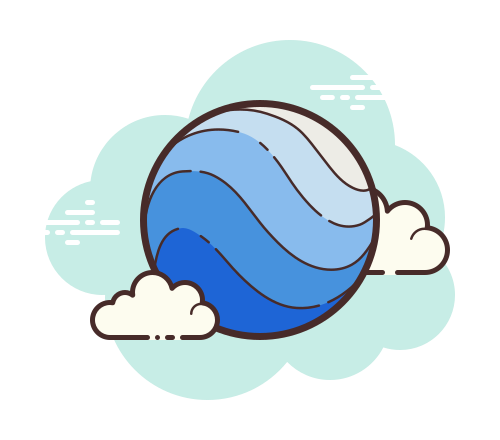Importance of Google Earth in Modern World
Connectivity and Global Awareness
Google Earth serves as an important tool for connecting people with places they might never have the chance to visit in person. It creates a sense of global awareness by giving users the opportunity to explore geographical, political, and natural features of different regions.
Educational Benefits
In the educational context, Google Earth has proven invaluable. Teachers use it as an interactive tool to make subjects like geography, environmental science, and history more engaging. It adds a three-dimensional aspect to learning that textbooks simply can’t offer. Imagine a history class where students can virtually walk through the ruins of ancient civilizations or a geography lesson where they can zoom into the Amazon rainforest!
Urban Planning and Infrastructure
Urban planners and architects use Google Earth to visualize landscapes and existing infrastructures. This can help in making informed decisions on where to construct new buildings, roads, or other amenities. It aids in resource allocation and planning, making the process both efficient and effective.
Emergency Response and Disaster Management
In situations like natural disasters or emergencies, Google Earth can serve as a critical tool for rescue operations. It can provide up-to-date information about affected areas, helping to guide response efforts more effectively. For example, in the case of wildfires, Google Earth can provide real-time data about the areas that are most affected, enabling quicker and more efficient response actions.
Environmental Monitoring
Google Earth provides an opportunity for environmentalists and conservationists to monitor natural habitats, deforestation, and the impact of climate change. It offers a way to track changes over time, which is crucial for data analysis and future planning.
Business Applications
Businesses are also increasingly using Google Earth for market research, location scouting, and logistics planning. Retailers can evaluate optimal locations for new stores, while logistics companies can find the most efficient routes for shipping and delivery.
Cultural Exploration
Last but not least, Google Earth allows users to explore the world’s cultural heritage sites, museums, and historical landmarks. This fosters a greater understanding and appreciation for global cultures, which is increasingly important in our interconnected world.
Overview of Google Earth Place Icons
A Virtual Language of Exploration
Think of Google Earth Place Icons as the digital equivalent of road signs or tourist markers. They guide you through the virtual world just as street signs guide you in the real world. But instead of following arrows or text, you’re navigating through symbols and images that represent various kinds of places, from natural wonders to businesses and landmarks.
Types of Place Icons
The variety of icons is vast. Here are some key types:
- Landmarks: These icons usually represent significant historical or architectural sites. Examples include icons for the Eiffel Tower, Great Wall of China, or the Statue of Liberty.
- Businesses and Services: Icons for businesses like restaurants, coffee shops, and retail stores are extremely helpful when you’re exploring urban areas.
- Natural Features: Icons for mountains, rivers, and lakes help you identify key geographical features. For instance, a mountain icon might appear on Mount Everest or the Rocky Mountains.
- Public Services: Hospitals, police stations, and schools often have distinct icons, making it easy to identify such essential services quickly.
- Transit Points: Airports, train stations, and bus stops also have their own icons, simplifying travel planning.
- Recreational Areas: Parks, beaches, and hiking trails have distinct icons that make them easy to find when you’re in the mood for some leisure activities.
Interactive Features
The real magic happens when you click on these icons. Clicking usually reveals more information about the place, such as its name, description, and sometimes even photos and reviews. This enriches your virtual exploration, providing context and details that bring the location to life.
Custom Icons
For those who like to personalize their experience, Google Earth allows you to create custom icons. You can mark places of personal interest, whether it’s your childhood home, a favorite vacation spot, or even places you’d like to visit in the future. You can choose different shapes, colors, and even upload custom images for your icons.
Layers and Filters
You can also choose to view specific types of icons by utilizing Google Earth’s layers and filters. Want to see only natural features? There’s a layer for that. Only interested in public transit points? You can filter those in and filter everything else out.
Practical Uses
Understanding these icons can make tasks like trip planning, academic research, and even storytelling more interactive and nuanced. For professionals in fields like urban planning, environmental science, and logistics, mastering Google Earth Place Icons is almost a necessary skill.
Getting Started with Google Earth
Embarking on a virtual journey with Google Earth is thrilling, but first, you’ll need to get the software up and running on your device. Here’s how:
How to Install Google Earth
- Visit the Website: Open your web browser and go to the Google Earth website.
- Download Options: You’ll find options for different versions—Google Earth Pro for desktop and Google Earth for mobile. Choose the one that suits your needs. Google Earth Pro offers more advanced features and is ideal for professional use, while the mobile version is great for casual exploration.
- Initiate Download: Click the “Download” button. You’ll be prompted to agree to Google Earth’s terms of service.
- Run the Installer: After the download is complete, locate the installer file in your computer’s download folder or the location where you’ve saved it. Double-click the installer to initiate the setup process.
- Follow On-screen Instructions: The installer will guide you through the installation process. It’s pretty straightforward—just like installing any other software.
- Launch Google Earth: Once installed, you’ll find the Google Earth icon on your desktop or within your list of applications. Double-click to open it.
- Note for Mac Users: Drag the Google Earth icon to your Applications folder to complete the installation.
- First Run: On your first run, Google Earth may take a few moments to initialize and load data. Patience is key!
- Updates: Google Earth periodically updates to offer new features and improvements. You’ll usually receive a prompt when an update is available.
And voila, you’re ready to start exploring the world!
Setting Up Your Google Earth Experience
Installing the software is just the first step. Now, let’s make Google Earth truly yours by customizing your settings and preferences.
- Language Preferences: Change the language settings if the default doesn’t suit you. You’ll find this option under ‘Settings’.
- Navigation Controls: Get familiar with the navigation controls. You can adjust the mouse/keyboard sensitivity for a more comfortable exploration experience.
- Layers and Filters: Google Earth offers a plethora of layers like roads, 3D buildings, trees, and weather among others. You can choose which layers you want to have active during your explorations.
- Place Icons: Customize your Place Icons to make them more meaningful to you. You can also import custom icons.
- Measurements: Choose your preferred units of measurement for distance and area—meters/kilometers or feet/miles.
- Cache Settings: If you have a limited internet connection, you may want to adjust the cache settings to store more data for offline use.
- Tours: You can also pre-load tours that interest you. These could be tours of natural wonders, historical sites, or even celestial bodies like Mars and the Moon.
By taking the time to set up your preferences, you’ll have a more personalized, enriching, and enjoyable Google Earth experience. So go ahead, make Google Earth your own and start exploring the vast, beautiful world we live in!
Different Types of Google Earth Icons
Navigating the world through Google Earth is like leafing through a digital atlas that’s rich with interactive features. One of these essential features is the various types of Google Earth place icons. These icons act as markers on the map, guiding you through your journey and making your exploration more insightful and enjoyable. Let’s delve into the different categories of these icons:
Landmarks
Recognizable landmarks like the Eiffel Tower in Paris or the Grand Canyon in the United States are easily identifiable on Google Earth thanks to their unique icons. These icons often look similar to the actual landmark, making them intuitive to recognize.
Why Landmark Icons Matter
Ever wondered why landmarks get their own special icons? It’s to help you get a quick overview of a place’s key attractions. For instance, if you’re virtually exploring Rome, spotting the Colosseum icon can immediately tell you where the ancient amphitheater is located. Pretty neat, right?
Businesses and Services
Need your caffeine fix or looking to find the closest gas station? Google Earth has got you covered. Icons for businesses and services are designed to be universally recognizable. You’ll see a cup for coffee shops, a wrench for auto services, and so on.
Making Your Life Easier
These icons are not just decorations; they make your life simpler. If you’re planning a real trip, you can scout ahead to find restaurants, hotels, and other services near your destination. Even if you’re just exploring from your living room, it’s intriguing to see the kinds of services available around the world.
Natural Features
Earth’s breathtaking natural features like rivers, mountains, and oceans also have distinct icons on Google Earth. For example, a wavy line may indicate a river, while a triangular shape could represent a mountain.
Connecting with Nature
These natural feature icons are especially useful for nature enthusiasts, hikers, or anyone planning an outdoor adventure. By identifying these natural wonders, you can plan routes, assess terrains, or simply marvel at Earth’s natural beauty.
Custom Icons
Guess what? You’re not stuck with just the default icons; you can create your own! Maybe you want to mark where you got engaged or the small café where you had the best coffee of your life.
Making Google Earth Your Own
Creating custom icons lets you personalize your Google Earth experience. You can use them in various ways: marking your favorite spots, setting up routes for road trips, or sharing important locations with friends and family.
Whether you’re a casual explorer or using Google Earth for more professional reasons like planning a trip or research, understanding Google Earth place icons enhances your experience. They’re not just small images on a map; they serve a practical purpose that can add layers of depth to your exploration or project.
So, the next time you hop on Google Earth, keep an eye out for these place icons. Knowing what each represents can make your virtual journey even more exciting and informative!
Understanding the Icons
Google Earth’s place icons are more than just pretty pixels; they’re a powerful tool for understanding and interpreting the world around you. In this section, let’s delve deeper into the nuances of these icons.
Icon Design and Color
The design and color of each icon aren’t randomly chosen. They provide valuable clues about the nature of the place they represent.
- Color Coding: For instance, a green icon usually signifies a natural feature like a park or a forest. In contrast, blue often represents water bodies like lakes or oceans.
- Symbolism: The shape of the icon also holds meaning. A cup symbol will generally indicate a café, while a book symbol will lead you to a library.
- Uniqueness: Some landmarks may even have unique icons that look like a simplified or abstract version of the actual landmark, making them instantly recognizable.
It’s like a language; once you get the hang of it, you can understand a lot about a location just by glancing at its icon.
Functional Aspect of Icons
Clicking on an icon does more than just affirm your accuracy with a mouse or a touchscreen. It opens up a treasure trove of information.
- Information Panel: A small box usually appears when you click an icon, providing information such as the place’s name, its address, and sometimes even its operational hours.
- User Reviews and Photos: For businesses and landmarks, you’ll often find user reviews and photos that people have uploaded. This can give you a ‘feel’ of the place even before you decide to physically visit.
- Links to Websites: Some icons also provide direct links to the website of a business or landmark, allowing you to explore further without having to do a separate web search.
Voila! With just a simple click, you’re presented with a mini-encyclopedia of a place.
Interpretation and Use Case
Knowing how to interpret and use these icons can turn them into virtual tour guides, steering you through a more meaningful exploration.
- Planning a Trip: Say you’re planning a hiking trip; you could use the green icons to identify natural parks and reserves, and the blue ones to locate nearby lakes or rivers.
- Academic Research: Students and researchers can use the icons to quickly identify areas of interest, be it natural phenomena or historical landmarks.
- Personal Customization: By creating custom icons, you can mark places that have sentimental value or places you wish to visit in the future.
In short, understanding Google Earth icons enhances your experience, helping you make more informed decisions whether you’re an armchair explorer or planning your next big adventure.
So there you have it. Google Earth’s place icons are more than mere markers; they’re keys to a treasure trove of information and exploration possibilities. With a little bit of understanding and interpretation, these icons can go a long way in enriching your virtual or even real-world adventures. So, are you ready to let these icons guide you on your next exploration?
Navigating the Map
Alright, you’re all set up and eager to explore the digital universe that is Google Earth. But wait! Before you get lost in the vast landscape of pixels and polygons, let’s talk about navigation.
Basic Navigation Tips
Navigating Google Earth is a bit like navigating a video game, albeit one that mimics our real world. Here are some basics:
- Zooming: You can zoom in and out using the “+” and “-” buttons or by scrolling your mouse wheel.
- Panning: To move around, simply click and drag the map. You can also use the arrow keys.
- Tilting: Want to view the terrain from different angles? Hold down the shift key and drag your mouse up or down.
Think of these controls as your virtual hiking boots and compass, allowing you to traverse the digital landscape.
Using Icons for Easier Navigation
Ever used a compass or a map when hiking? Place icons on Google Earth serve a similar purpose—they’re your compass in this digital world.
- As Directional Markers: When navigating through a city or even a country, recognizing icons can help you get your bearings. If you know the Eiffel Tower is to your west, for example, you’ve just oriented yourself in Paris.
- Route Planning: Planning a road trip? Use the icons to locate gas stations along the way, or identify landmarks you want to visit.
- Area Identification: Let’s say you want to find a beach for a day trip. Instead of randomly zooming into coastlines, look for the umbrella icon that often signifies a beach.
- Layering: Google Earth allows you to enable or disable different types of icons. For example, if you’re only interested in exploring natural features, you can disable business and service icons to declutter your map.
So, next time you’re navigating the alleys of Venice or the outbacks of Australia on Google Earth, remember that place icons are more than just pretty pictures. They’re your guiding stars, your road signs, your landmarks—making your virtual exploration as informative and enjoyable as possible.
Customizing Place Icons
Ever wanted to put your personal stamp on a map? With Google Earth, you can! Imagine marking spots where you had your first kiss, your favorite hiking trail, or even a future dream destination. It’s like creating your own travel memoir but in digital form. Let’s get into how you can make Google Earth truly yours with custom place icons.
Creating Custom Icons
Your Google Earth experience can be as unique as you are, thanks to the customization options available.
- Step-by-Step Guide: To add a custom icon, simply go to the ‘Add’ menu and select ‘Place mark.’ You can then choose an icon and add labels, descriptions, and even links.
- Icon Options: Not content with the stock icons? You can upload your own image to use as an icon.
- Practical Uses: From marking your friends’ houses to creating a bucket-list of places you want to visit, custom icons give you the freedom to map your world, your way.
Remember, this is your Google Earth, and your rules apply!
Editing Existing Icons
Google Earth also allows you to make tweaks to existing icons. Why would you want to do this?
- Enhanced Information: Let’s say you visit a local café that’s already marked with an icon on Google Earth. You could edit the icon’s details to include information about the best drinks there or WiFi quality.
- Personal Notes: Visited the Grand Canyon recently? Add your own tips and observations to the existing icon.
- Data Correction: If you find inaccuracies in any place’s information, you can contribute to the Google Earth community by editing the details.
So, in essence, you have the ability to not only add to Google Earth’s richness but also to tailor it to fit your own needs.
Sharing Your Maps
Ever created something so cool that you couldn’t wait to show it off? That’s how you’ll feel when you’ve customized your Google Earth map with nifty place icons. And guess what? Google Earth makes it super easy to share your digital masterpieces. Let’s break down how you can share your personalized maps with friends, family, or even colleagues at work. Because, hey, sharing is caring, right?
How to Share Customized Maps with Icons
Creating a customized map is one thing; sharing it with the world is another. Let’s dive into the step-by-step process:
- The ‘Share’ Button: On the toolbar at the top, you’ll find the ‘Share’ button. Click it, and you’ll be presented with various options.
- Export as KML File: One popular way to share your custom map is by exporting it as a KML file. This file can be sent via email or uploaded to cloud storage, and anyone with Google Earth can open it to see your customizations.
- Generate a Link: Google Earth allows you to generate a unique link to your customized map. Send it over text, email, or even via social media.
- Privacy Settings: Before you share, you can also set the visibility of your map. Do you want everyone to see it, or just specific people?
Common Sharing Options and Their Uses
Now that you know how to share, let’s discuss why you might choose one method over another:
- Via Link: Perfect for casual sharing. Just send the link to a friend, and they can view your map instantly.
- Embedded Code: Are you a blogger or website owner? Google Earth allows you to embed your map directly into a webpage. Talk about taking your content to another level!
- KML File: Ideal for more formal or professional use-cases. Perhaps you’re a researcher sharing geological findings, or a teacher distributing a map that complements a history lesson.
- Social Media: Because who doesn’t love a good map post? Your followers will get a kick out of your custom-designed, personal map.
Sharing customized Google Earth maps is not just a cool feature; it’s a way to communicate, educate, and even entertain. Whether you’re sharing a fun map with friends or a resourceful one for work, you’re adding value to someone’s day. So why keep that fantastic customized map to yourself when you can share it with the world?
Whether you’re an explorer at heart or a professional needing to illustrate a point, Google Earth’s custom icons and sharing capabilities allow for an enriching, personalized experience. Now that you know how to customize, understand, and share place icons, what’s your next step? An armchair trip to the Maldives, perhaps?
Expert Tips and Tricks
So, you’ve got the basics down, you’ve customized your map, and you’ve even shared it with friends. What’s next? Well, how about turning into a Google Earth wizard? Yep, there are some expert tips and tricks that can not only make your experience smoother but also a whole lot more fun. Ready to up your Google Earth game? Let’s dive in!
Keyboard Shortcuts
Ever tried a video game without knowing the controls? It’s like driving blindfolded—not recommended! Keyboard shortcuts can speed up your navigation and make your Google Earth exploration as smooth as a Sunday morning.
- Navigation Shortcuts: Use the arrow keys to move around. Press the “U” key to move up, and the “D” key to move down. These are the basics, and they will make your life so much easier.
- Feature Shortcuts: Want to quickly add a placemark? Just hit Ctrl + Shift + P. To measure a distance, Ctrl + Alt + M is your friend.
- View Shortcuts: Press “R” to reset the tilt and compass. If you want to zoom in or out, “+” and “-” will do the job.
Knowing your way around the keyboard can significantly enhance your experience. And the best part? It makes you look like a pro—even if you’re a newbie.
Hidden Features
Ah, Easter eggs—the hidden treasures of any software! Google Earth has its share of these as well.
- Flight Simulator: Believe it or not, Google Earth comes with a built-in flight simulator! Just go to the ‘Tools’ menu and click on ‘Enter Flight Simulator’ to take to the skies.
- Historical Imagery: This isn’t exactly hidden, but it’s underused. You can view older satellite images of places to see how they have changed over time. Cool, right?
- Sunlight Feature: Want to see how sunlight falls on certain parts of the Earth at different times? Click on the ‘View’ menu, and then click on ‘Sun’ to enable this fascinating feature.
Just like real explorers, you never know what you’ll find until you start digging (or clicking, in this case).
From keyboard shortcuts to hidden features, mastering these advanced elements can make your Google Earth adventures truly captivating. Whether you’re virtually trekking through the Amazon or soaring above your hometown, these tips and tricks will take your explorations to the next level. Ready to try them out?
Examples of Real-World Applications
You might think Google Earth is just a cool toy for armchair explorers, but it’s so much more than that. This amazing tool has real-world applications that can change lives and shape futures. Curious to find out how? Buckle up; we’re about to take another journey—this time, through the practical uses of Google Earth in our everyday lives.
Education
Remember the good old days when geography class meant staring at a flat, lifeless map? Google Earth has completely revolutionized educational settings by making geography interactive and, dare I say it, fun!
- Virtual Field Trips: Teachers can take students on a virtual tour of the Amazon rainforest, the pyramids of Egypt, or even the surface of Mars. Talk about an out-of-this-world experience!
- Historical Context: With Google Earth, history comes alive. Students can compare modern-day locations with historical maps, providing a deeper understanding of how places have evolved over time.
- Cultural Awareness: Students can explore different countries and their landmarks, getting a glimpse of various cultures around the world.
So the next time your kid groans about geography homework, just open up Google Earth and watch their eyes light up. Cool, right?
Travel Planning
Who needs travel agents when you have Google Earth? It’s like test-driving your vacation spots before you even pack your bags.
- Scouting Locations: Browse through potential destinations to see what catches your eye. Beach or mountains? You can virtually visit both before making up your mind.
- Itinerary Planning: Once you’ve decided on a location, you can use Google Earth to plan your itinerary. Visit landmarks, museums, or those hidden gems that only locals know about—all from the comfort of your home.
- Accommodation: Wondering where to stay? Navigate around your destination to find hotels, hostels, or vacation rentals. You can even check out the neighborhood to see if it matches your vibe.
Now, isn’t that a modern way to plan a traditional holiday?
Emergency Response
When disaster strikes, every second counts. And believe it or not, Google Earth can be a lifesaver in such situations.
- Location Assessment: In the event of natural disasters like floods or earthquakes, emergency responders can use Google Earth to assess the affected areas for efficient resource allocation.
- Evacuation Planning: Google Earth can help in creating effective evacuation routes, directing people away from danger zones.
- Post-disaster Analysis: After the emergency, authorities can use Google Earth’s historical imagery to assess the impact and plan reconstruction.
So, Google Earth isn’t just about fun and games; it has serious, life-saving applications too.
Conclusion
In a world that’s increasingly digitized, Google Earth stands as a remarkable tool for exploration, learning, and practical applications. Its impact stretches far beyond casual browsing of your childhood home or dream destinations. This innovative software offers educational opportunities that make the classroom a global adventure, assists in meticulously planning out vacations, and serves as a vital tool for emergency response scenarios. It’s not just a digital globe; it’s a globe full of opportunities, real-world applications, and life-changing possibilities. So the next time you launch Google Earth, see it not just as a map, but as a canvas where imagination meets reality, and where the virtual and the tangible worlds collide.
When you open Google Earth again, you won’t just spin a digital globe; you’ll touch upon countless stories, opportunities, and lives that are being influenced by this fantastic tool. It’s not just geography; it’s the geography of possibilities. Isn’t that something worth exploring?
Frequently Asked Questions (FAQs)
- Is Google Earth used in professional fields like research and development?
- Absolutely, Google Earth is often used for environmental research, urban planning, and even in the field of archaeology.
- How accurate is the geographical data in Google Earth for emergency response?
- While Google Earth provides detailed geographical data, it is crucial for emergency responders to corroborate this information with real-time data.
- Is Google Earth free for educational purposes?
- Google Earth has a free version that offers a wide range of features, sufficient for educational purposes. A more advanced, paid version is also available.
- Can I save my travel plans on Google Earth?
- Yes, you can save placemarks, routes, and even entire itineraries using Google Earth’s ‘My Places’ feature.